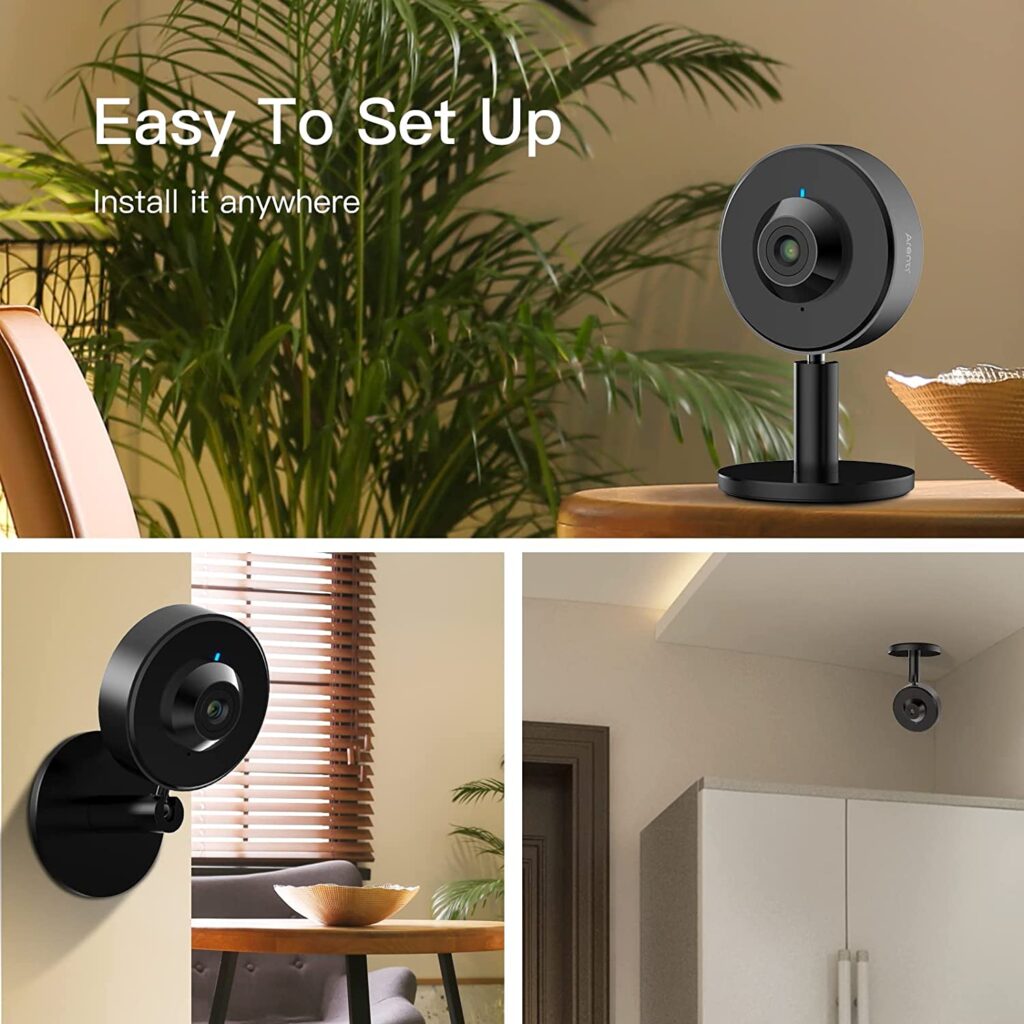How to Set Up Arenti and Laxihub Camera
Home security cameras are an important tool for keeping your home and family safe. Arenti and Laxihub are two popular brands that offer a range of home security cameras, including indoor and outdoor cameras, video doorbells, and baby monitors. In this guide, we will walk you through the process of setting up an Arenti or Laxihub camera.
Step 1: Download Arenti APP
The first step in setting up your Arenti or Laxihub camera is to download the mobile app from the App Store or Google Play Store. Search for “Arenti” in the app store or scanning the QR code as below, download the app for your mobile device.
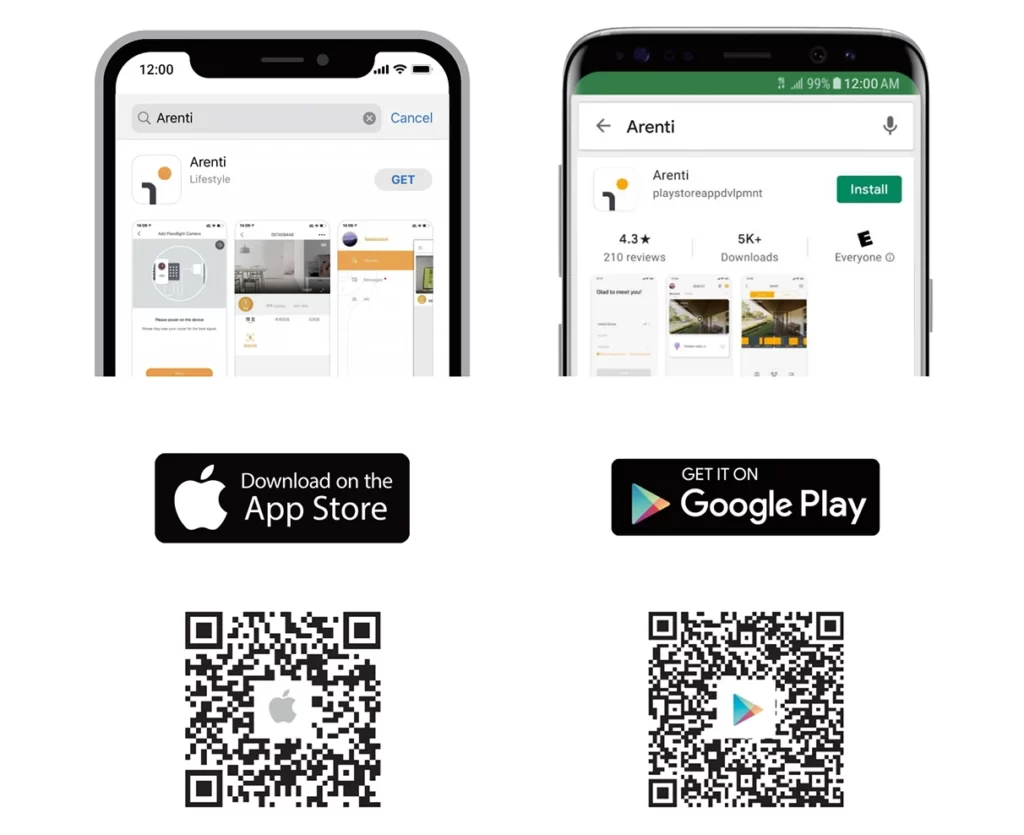
Step 2: Create Your Account
Once you have downloaded the Arenti app, you will need to create an account. Open the app and follow the instructions to create an account with your email address and a password. This account will allow you to access your camera from anywhere using the app.
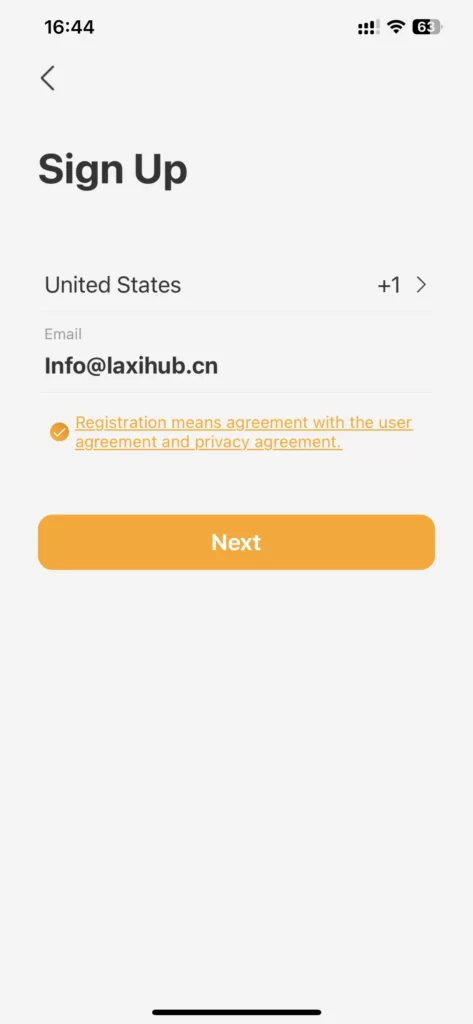
Step 3: Choose your camera
Click the “+ ” button in the upper right corner, and choose the camera that you want to set up. Arenti and Laxihub offer a variety of camera models to choose from, so make sure to choose the one that best fits your needs. Some cameras are designed for indoor use, while others are designed for outdoor use or for use as a video doorbell.
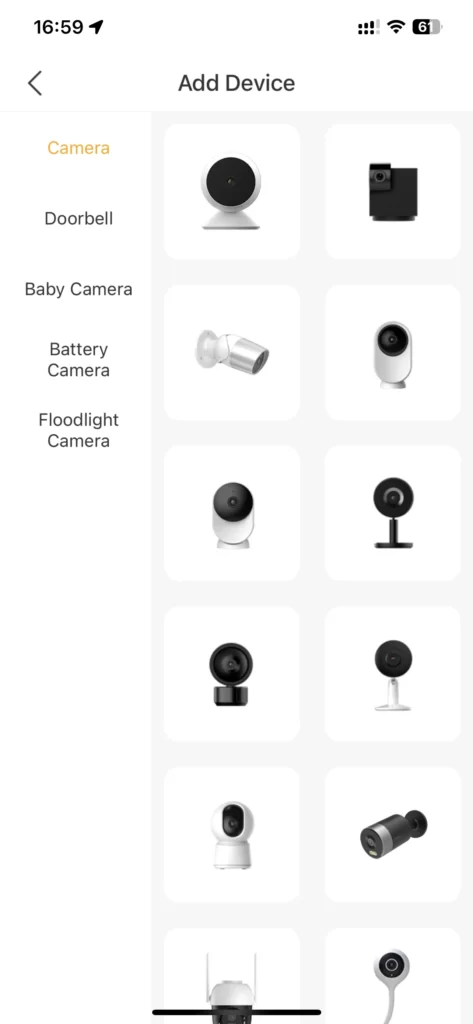
Step 4: Connect to Wi-Fi
Once you have chosen your camera, plug it into a power source and use the app to connect it to your Wi-Fi network. Follow the instructions in the app to enter your Wi-Fi network name and password. Make sure that your camera is within range of your Wi-Fi network and that your Wi-Fi signal is strong.

Step 5: Pair the camera
After you have connected your camera to your Wi-Fi network, the app will prompt you to pair your camera with your account. Let your device scan the QR code, keep your phone 5-8 inches from the leds. A tone will be heard when successfully scanned. This will link your camera to your account so that you can access it from anywhere using the app.
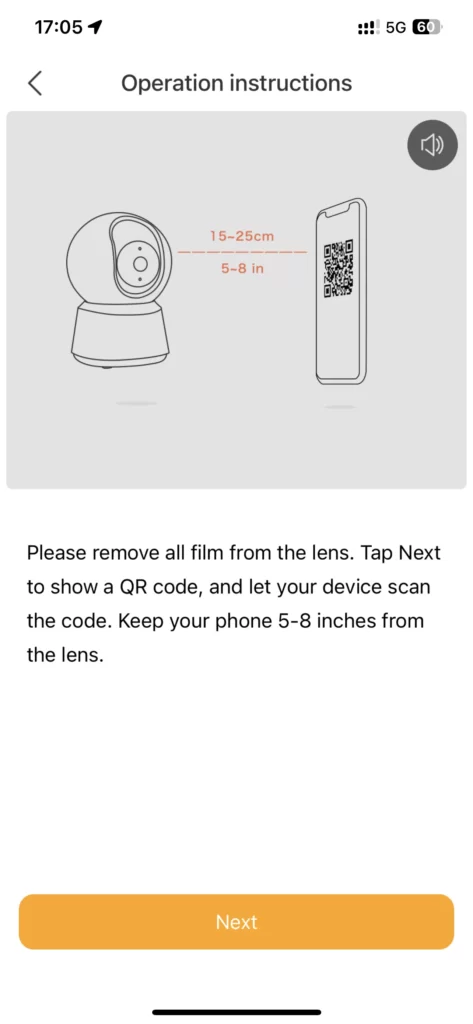
Step 6: Mount the camera
Choose a location for your camera and mount it using the included mounting hardware. Arenti and Laxihub cameras are designed to be easy to install and come with everything you need to mount them securely. Make sure that your camera is mounted securely and that it is positioned to capture the area that you want to monitor.
Step 7: Test the camera
Once your camera is mounted, use the Arenti app to test it by viewing the live stream and adjusting the camera’s settings as needed.
- Make sure that you can see a clear view of the area that you want to monitor and that the camera is set up to capture the types of events that you want to monitor.
- Test the two-way audio feature by speaking into your phone or computer’s microphone and checking if you can hear the sound coming from the camera’s speaker.
- If your camera has pantilt function, test it to ensure that you can adjust the camera’s position and direction from the app or software.
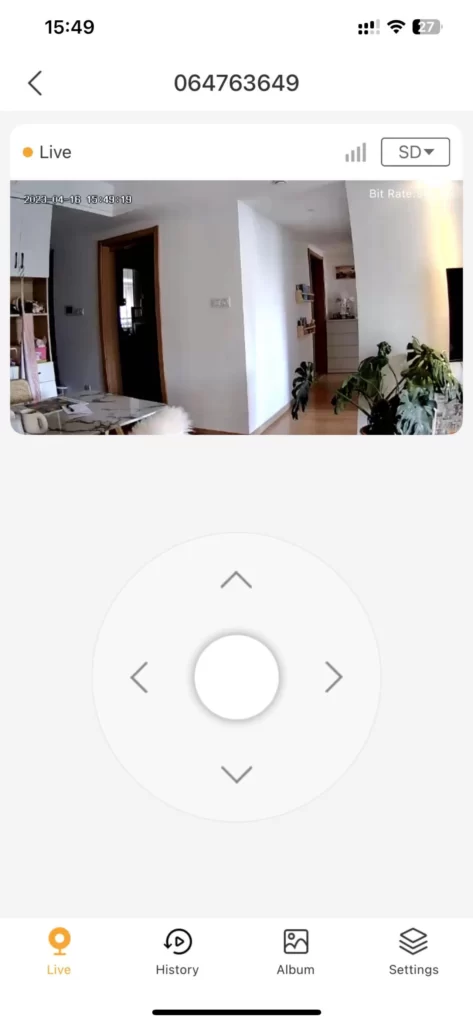
Step 8: Set up notifications
It is important to configure the Arenti app to receive notifications when the camera detects motion or sound, or when other events occur. By doing so, you will be alerted whenever there is an activity in the area that your camera is monitoring.
- To enable notifications, you can go to your phone’s settings and turn on notification alerts for the Arenti app.
- Additionally, within the Arenti app, you can go to the “Settings” section and enable notification alerts to receive alerts for various events.
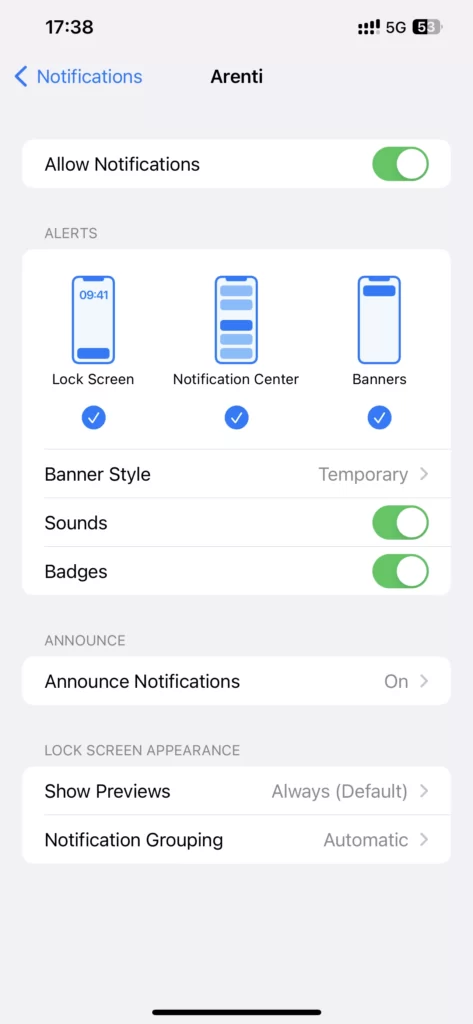
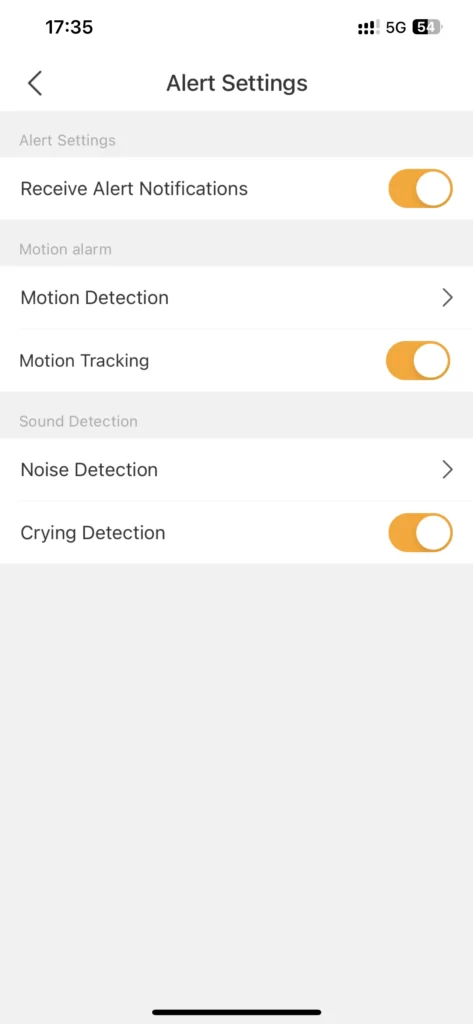
By following these simple steps, you can set up your Arenti or Laxihub camera quickly and easily. With the Arenti app, you can monitor your camera from anywhere, receive alerts when there is activity, and keep your home and family safe and secure.
Notice:
The camera beeps when the operation is completed. To reset the device, press and hold the reset button for 5 seconds.
- Flashing Red Light (slow): Waiting Configuration
- Flashing Red Light (fast): Searching WiFi Network
- Fixed Blue Light: Camera connected to WiFi
- Flashing Blue Light : Access point mode